CenterPoint Payroll
- Reprinting 1099s
CenterPoint Accounting for Agriculture - 1099 Forms - Print and/or eFile Video- Duration: 42 min 31 sec_24.jpg)
CenterPoint Accounting - 1099 Forms - Print and/or eFile Video- Duration: 41 min 06 sec_24.jpg)
| Document #: | 3281 | Product: |
|
|---|
This document describes how to reprint completed 1099 forms that you have processed.
The 1099 reprinting process includes multiple steps which are detailed below.
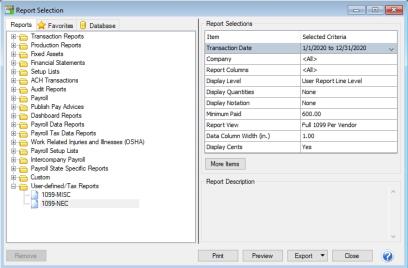
Step A - Export 1099 Data from CenterPoint Payroll
- Select Reports > Federal & State Payroll Forms & Reports > Federal Tax Forms.
Forms Update
If you have internet access and the latest version of Federal/State Tax Forms (Aatrix) is not installed, the following Aatrix Update screen will display when you select the menu selection above.
- If you want to immediately install the update, click Yes and follow the on screen instructions. A progress bar will display as the update continues.
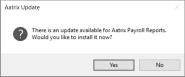
- If you do not want to immediately install the update and continue processing without the required update, click No.
- The Federal Tax Forms screen will display.

- Select the appropriate Employer. Choose History in the Report Method box. Choose the current year's 1099 form in the Report field and the current year in the Year field.
Forms Update
- The following Forms Update screen will display if you chose not to perform the Aatrix update when you first selected Reports > Federal & State Payroll Forms & Reports > Federal Tax Forms or State Tax Forms. If you want to continue processing your forms without performing the required update, click Continue Expired.
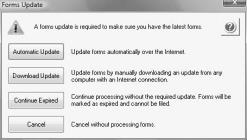
1099 History File Options
The following 1099 History Options screen will be displayed.
- Choose Reprint Completed 1099s on the right and click Next.
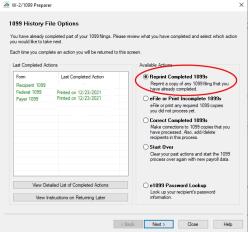
- Click Next.
- A Reprint Options screen will display. If you want to reprint completed 1099s, select Reprint Completed 1099s and then select what you wish to reprint All Recipients, Federal Copies (original or watermarked) or Payer Copies, or if you want to reprint only for specific recipients, select Reprint Selected Recipients.
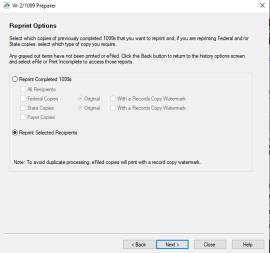
- Click Next.
- An Options screen may display depending on which type of copy you selected above, in this example the Reprint Recipient Options screen displays because Reprint Selected Recipients was selected above. This screen allows you to specify if you want to print for all recipients or a specific recipient.
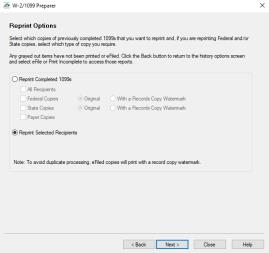
- Click Next.
- The first selected 1099 form will be displayed. To print this first form, click Print Final and then Yes. Once the data is printed, click Next Step to continue to the next selected form. If a pre-printed form is required when printing a report, you will be notified to insert the pre-printed form prior to printing
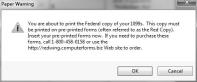
- The next form will be displayed. Click Print Final to print the form, then click Next Step to continue to the next form. Repeat this process for each selected form.
- The 1099 History Options screen displays again. Click Close.